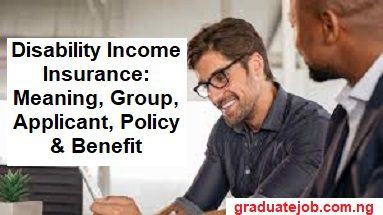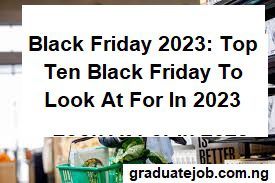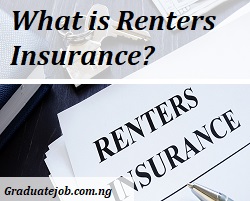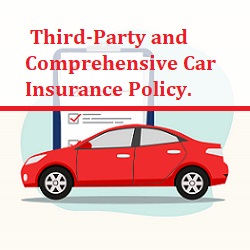How to share a job posting on LinkedIn? LinkedIn is one of the most effective platforms for sharing job postings for recruiters and hiring managers.
Publicizing job postings on LinkedIn increases the visibility of available positions, particularly in groups that are related to the job or among relevant colleagues.
By reaching out to possible applicants through the extensive network, this approach functions as a best practice. To maximize recruitment efforts and establish connections with the right talent, we will examine the methods and techniques for sharing a job posting on LinkedIn in this article.
READ MORE: How To Post A Job On LinkedIn
How to share new job postings on LinkedIn
Here’s a step-by-step guide on how to share a job posting on LinkedIn:
1. Step 1: Open the LinkedIn app on your Android or iOS service. If you don’t have the LinkedIn app, download it from the Google Play Store (Android) or the App Store (iPhone/iPad).
2. Step 2: Click the “Jobs” tab at the bottom-right corner of the screen.
3. Step 3: You can check recommended jobs on the feed, or use the search bar (usually at the top of the screen) to browse jobs by name, category, or company.
4. Step 4: If you want to share a job that you’ve created, click the three dots next to the search bar at the top. Then, choose “Manage Jobs” to display your listings.
5. Step 5: Click the three dots on the job listing.
6. Step 6: Choose a sharing method. You can choose to share via private message, LinkedIn, Social media, email, text message, or app. To copy a link to the job posting that you can paste anywhere, select “Share via… “, then tap Copy.
That’s it! You now know how to share new job postings on LinkedIn via your phone. Let’s see how you can share a job posting on a computer or laptop.
READ MORE: Credit Card Authentication: What It Means And How To Use It
How to share a job posting on LinkedIn on a PC
Here’s a step-by-step guide on how to share a job posting on LinkedIn on a PC:
1. Step 1: Open your web browser and go to https://www.linkedin.com. You can use any web browser on your PC or Mac.
2. Step 2: Tap Jobs. It’s the briefcase icon at the upper part of the page.
3. Step 3: Search for a job listing using the Search bar at the top-left corner of the screen or scroll through the suggestions.
If you want to share a listing that you’ve created yourself, tap Manage job posts in the left panel.
4. Step 4: Select the job you want to share.
5. Step 5: Tap the arrow at the upper-right corner of the post. This will open the Share menu, containing a list of sharing options. To choose a job listing that you’ve created, tap the three-dot icon at the top-right corner instead.
6. Step 6: Choose where to share the job listing. You can share the job posting with others in different ways:
- Select “Share in a post” to share the job posting in a new LinkedIn post.
- Select “Send in a message” to share the job listing in a direct message to one of your connections.
- If you want to share on social media, you can choose Twitter to create a new tweet, or Facebook to create a Facebook post.
- To share it anywhere else, including email or on a different social media platform, tap the Copy link to copy the link to your clipboard.
READ MORE: What Is American Express
How to share a job postings when you are hiring
Here’s a step-by-step guide on how to share a job postings when you are hiring:
1. Step 1: Launch the LinkedIn app on your device or visit LinkedIn.com on a computer. If you
2. Step 2: Select “Post” if you are using a mobile app or “Start a post” on your computer. This feature is at the bottom of the screen in the mobile app and at the top on a computer.
3. Step 3: Tap “Share that you’re hiring” at the bottom of the screen in the mobile app or the three-dot menu on a computer.
4. Step 4: If your company has any active job postings, you’ll see them on this screen. If not, you can create a new one.
5. Step 5: Select or create a new job listing, then, choose an audience to share with. Alternatively, select “Create new job” to create a new listing.
6. Step 6: Select the workplace type and location. Change the location if it is not correct, and list if the workplace type is On-site, Hybrid, or Remote.
For the “Job type,” full-time is selected by default. Adjust this if necessary.
Other steps include:
7. Step 7: Create a compelling job description that includes precise duties and information unique to your industry.
For readability, use bullet points, and include pertinent keywords to draw in qualified applicants. Indicate the necessary and desired qualifications while keeping things in proportion.
8. Step 8: Choose Next on your mobile or Done on your computer. This will take you back to the new post you’re creating, which allows you to share the job.
9. Step 9: Choose the audience to share with. The Anyone option is chosen by default and makes your post visible to everyone on LinkedIn. You can make it private by choosing “connections only” or “Group members” to share with a group you belong to.